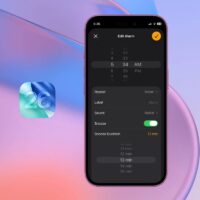One of the best changes we saw in iPadOS 26 was the shift from the circular pointer to a traditional mouse pointer, like the one on macOS or Windows. This significantly improves accuracy and control, especially when working on photo editing, video editing, or other graphically intensive tasks.
However, we have noticed some iPad users are not seeing the new cursor after installing the iPadOS 26 developer beta, and the solution for that is quite simple. Just disable the AssistiveTouch on your iPad.
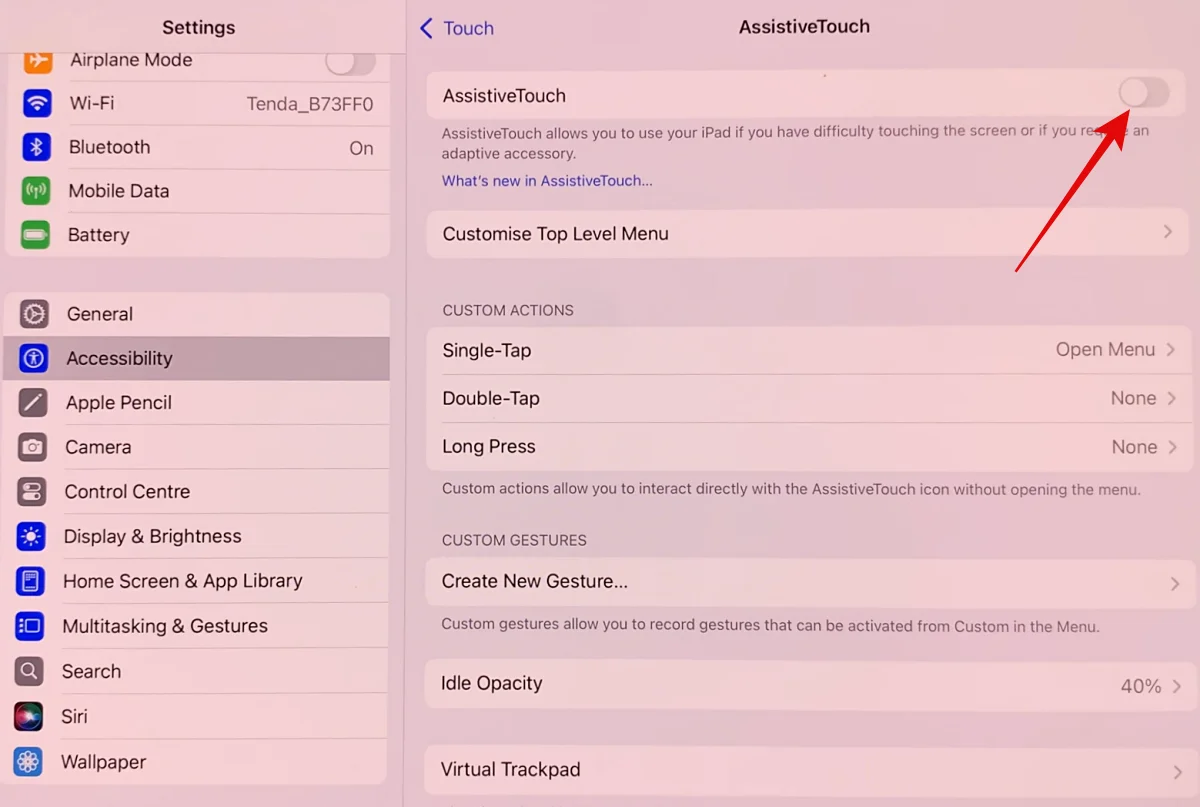
If you don’t know how to do it, navigate Settings > Accessibility > Touch > AssistiveTouch and turn off the toggle next to AssistiveTouch. After this, the cursor will immediately switch to the new mouse pointer.
Later, you can head over to Pointer Control settings (under Accessibility) to customize your new pointer to your liking. Some of the customizable tweaks include the ability to change the pointer’s size and color, enable auto-hide, adjust pointer animations, and more.