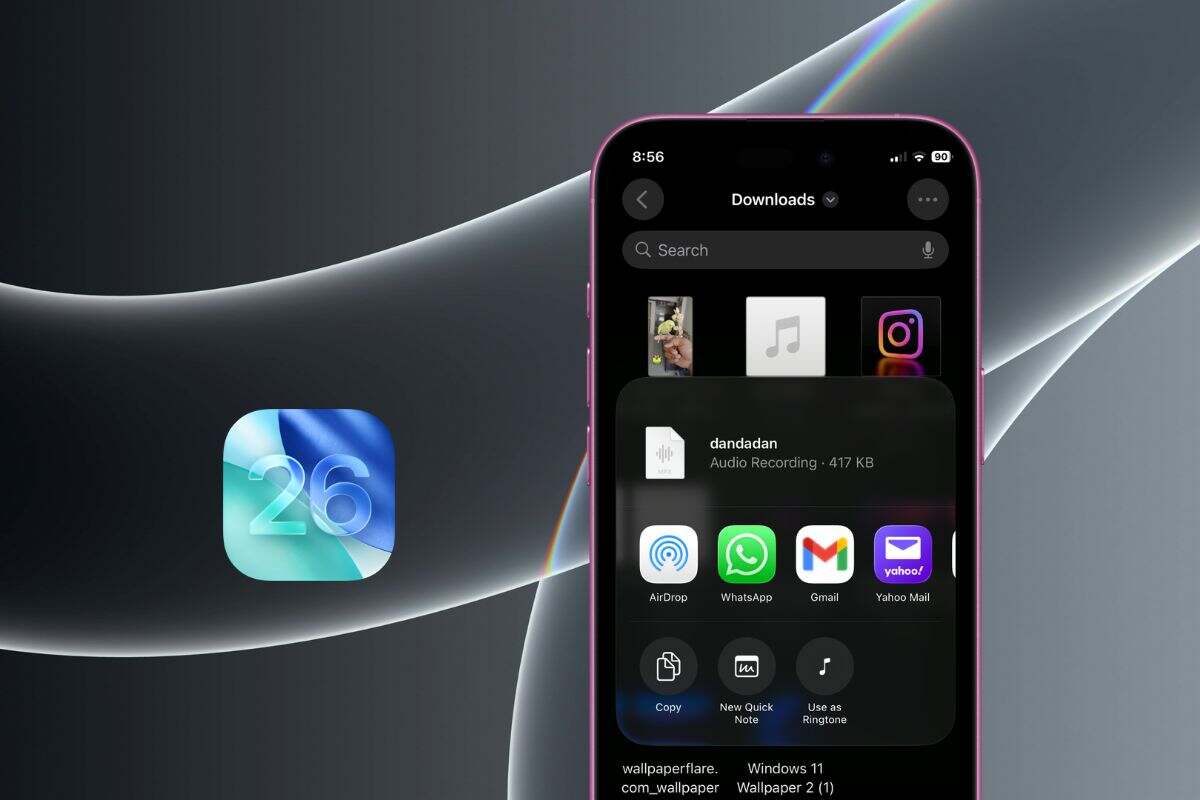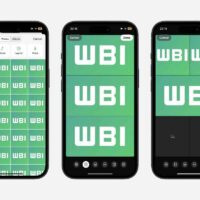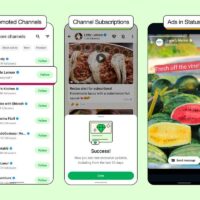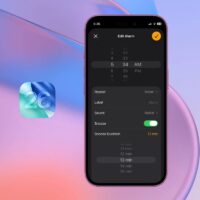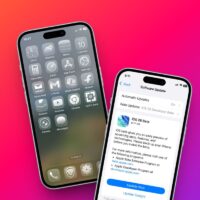iOS 26 brings many new features, but one that flew under the radar is the ability to set custom ringtones. Yes, you heard it right, Apple is finally allowing users to set any audio clip as their iPhone ringtone within seconds. Now, users no longer have to deal with iTunes, GarageBand, or any of those clunky workarounds.
Here’s How to Set a Custom Ringtone on iPhone
If you’re on iOS 26 developer beta, just follow these steps:
- Find the audio or music clip you want to use as a ringtone on your iPhone. It can be in the Files app, Voice Memos, or even from an attachment in WhatsApp or Messages.
- Open the audio clip and select the Share button.
- At the bottom, you’ll see a new option: Use as Ringtone. Tap it, and the audio will be copied to your ringtone list.
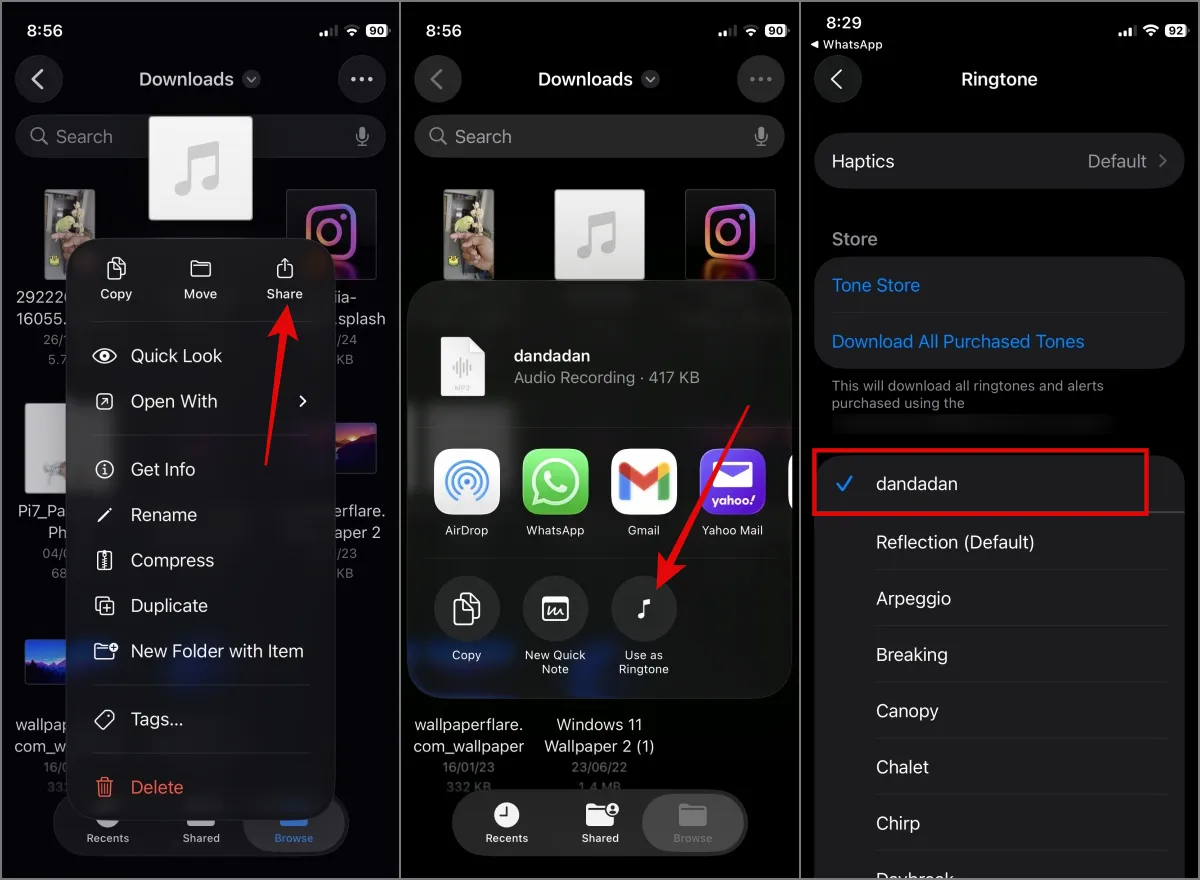
In the future, if you wish to remove the ringtone, simply swipe left on its name and hit Delete. We also want to point out that your original clips remain on your device during this process, even if you set or delete a ringtone.
By finally allowing users to set custom ringtones, Apple has done a commendable job. For years, users were stuck with a limited selection of default tones or had to purchase ringtones from iTunes. Thankfully, users can now simply download a ringtone from the internet and set it with ease.