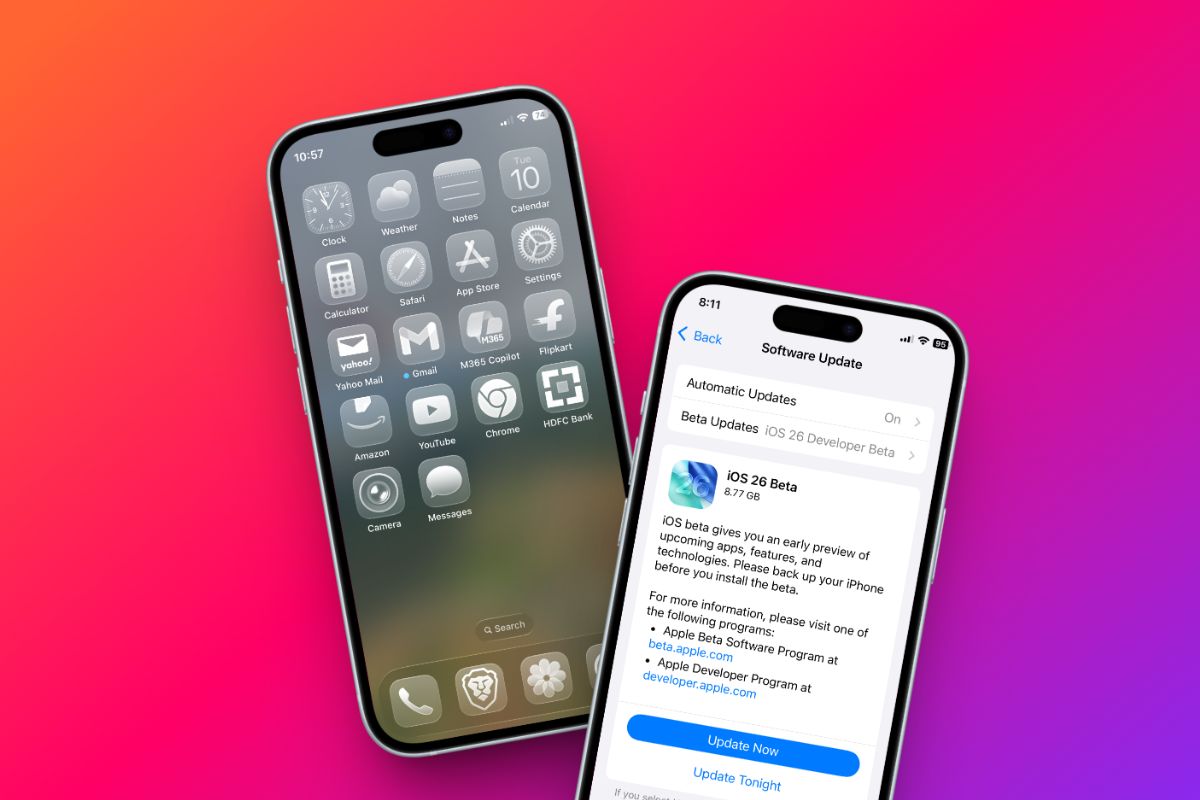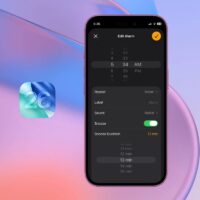Now that Apple has wrapped up its annual WWDC 2025 event, many tech enthusiasts are eager to get their first hands-on experience with the new iOS 26 update. Right after previewing the software update, Apple released the iOS 26 Developer Beta for worldwide users. You can download and install it right away, as long as your iPhone is compatible with the latest update. Here’s the complete list of iPhone models that can run on iOS 26:
- iPhone SE (second generation and later)
- iPhone 11, 11 Pro, 11 Pro Max
- iPhone 12, 12 Mini, 12 Pro, 12 Pro Max
- iPhone 13, 13 Mini, 13 Pro, 13 Pro Max
- iPhone 14, 14 Plus, 14 Pro, 14 Pro Max
- iPhone 15, 15 Plus, 15 Pro, 15 Pro Max
- iPhone 16, 16 Plus, 16 Pro, 16 Pro Max
- iPhone 16e
Please note that Apple Intelligence features will only be available on iPhone 15 Pro, 15 Pro Max, iPhone 16 series, and above models.
Quick Warning Before Updating to iOS 26
- Backup everything on your iPhone, as early software builds often carry bugs that can lead to frequent app crashes, phone overheating, battery drain, or sloppy performance.
- Ensure you’ve up to 15 GB of free space to download the iOS 26 update.
- The iPhone might heat up during the download and installation process. In our case, charging was stopped due to an increase in temperature.
- During the installation process, your phone may remain stuck on the Apple logo screen for an extended period. Don’t panic!
- Your phone’s battery will drain rapidly.
Get iOS 26 Developer Beta on Your iPhone
Now that you’re all set, here’s the complete guide:
Step 1: Sign up for the Apple Developer program
- Open the Safari browser, and visit the Apple Developer site.
- Tap on the ☰ menu, choose Account, and sign in using your iPhone’s Apple ID.
- Accept the Terms & Conditions, then navigate back to Account and select Enroll Today under the Apple Developer Program section.
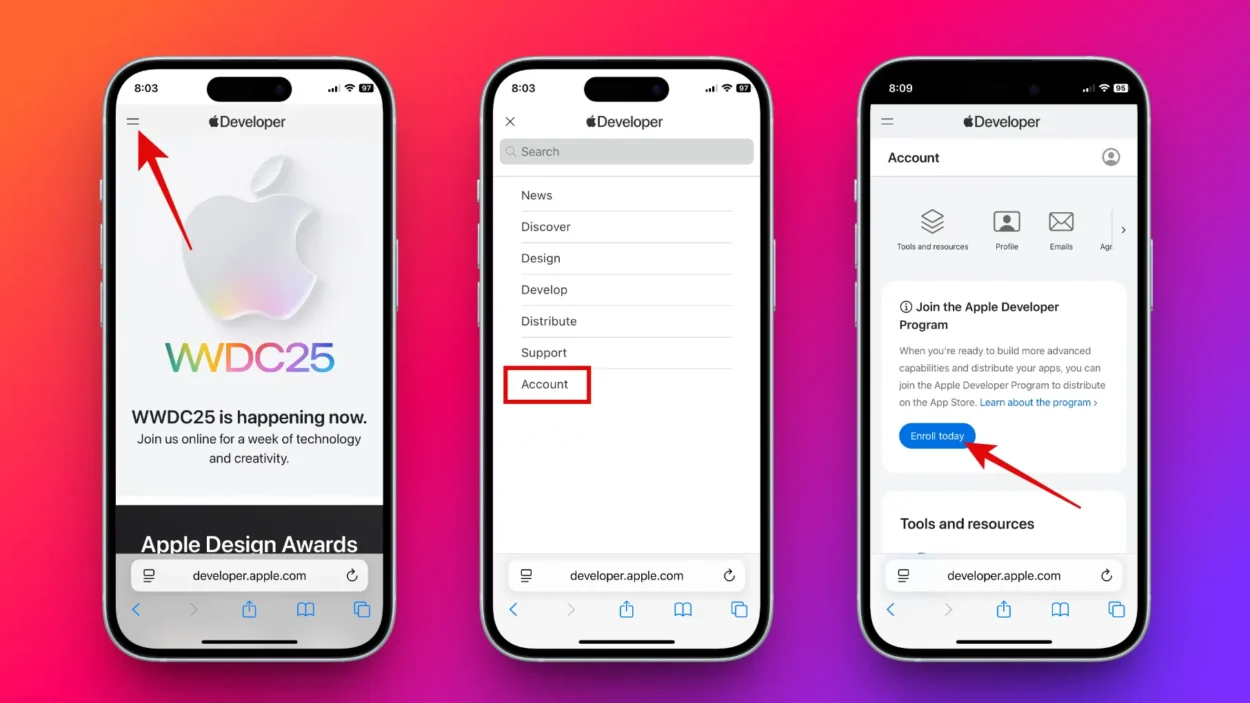
Note: Use only the Safari browser for this process.
Step 2: Enable Beta Updates
- Navigate to iPhone’s Settings > General > Software Update > Beta Updates.
- Select the iOS 26 Developer Beta option.
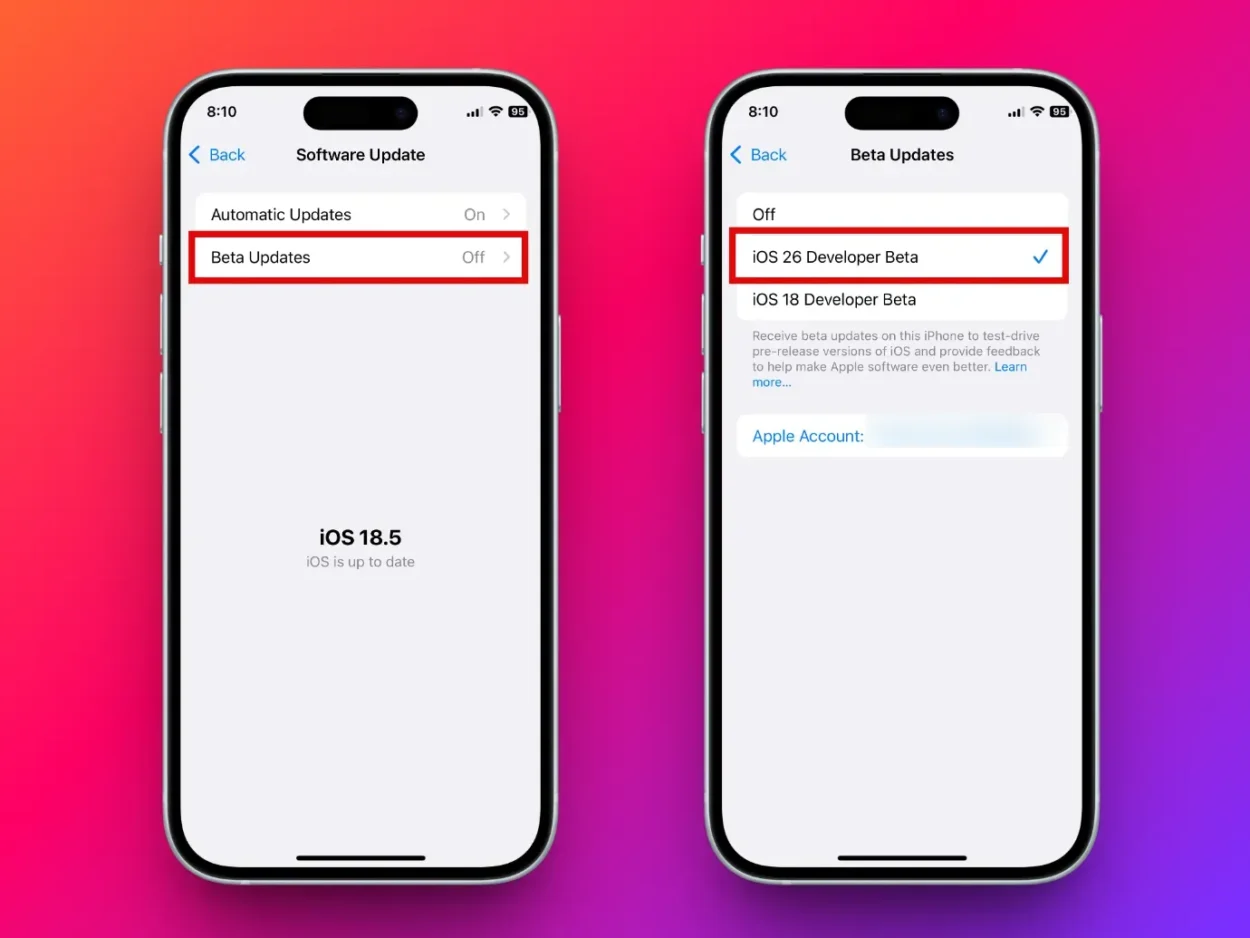
Step 3: Download iOS 26 Update
- Go back to the Software Update screen, and soon the download option for the iOS 26 Beta will appear.
- Tap the Update Now button, and then enter your passcode to begin the update process.
The update process will take anywhere from 30 to 60 minutes.
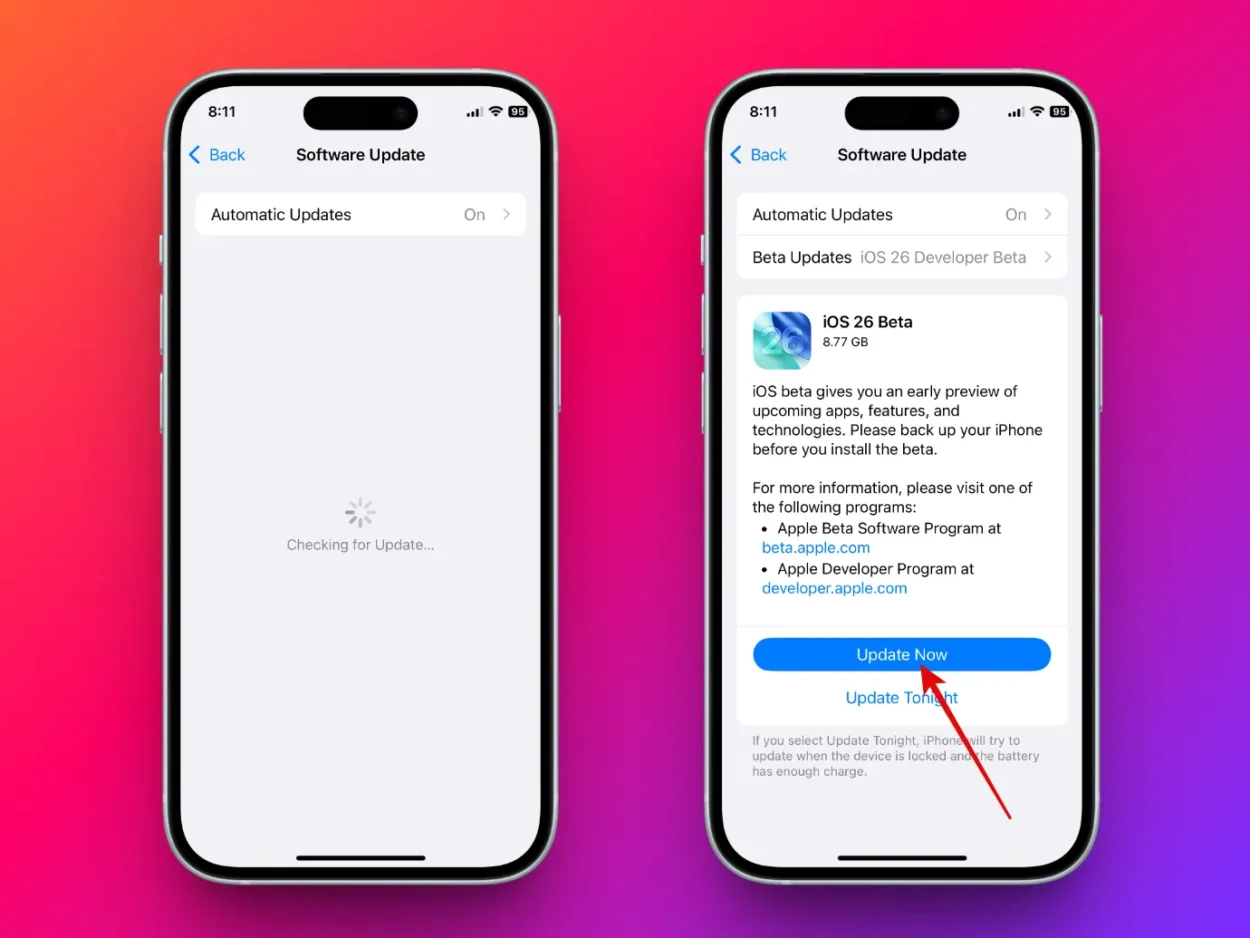
We hope this guide helped you install iOS 26 Beta on your iPhone. Just a reminder: this is a developer beta, so you may encounter bugs and performance issues. For that reason, we recommend not installing it on your primary device, which you use daily. If you still insist on trying out the latest iOS update, consider waiting a month for the Public Beta — it’s much safer to run on your primary device.