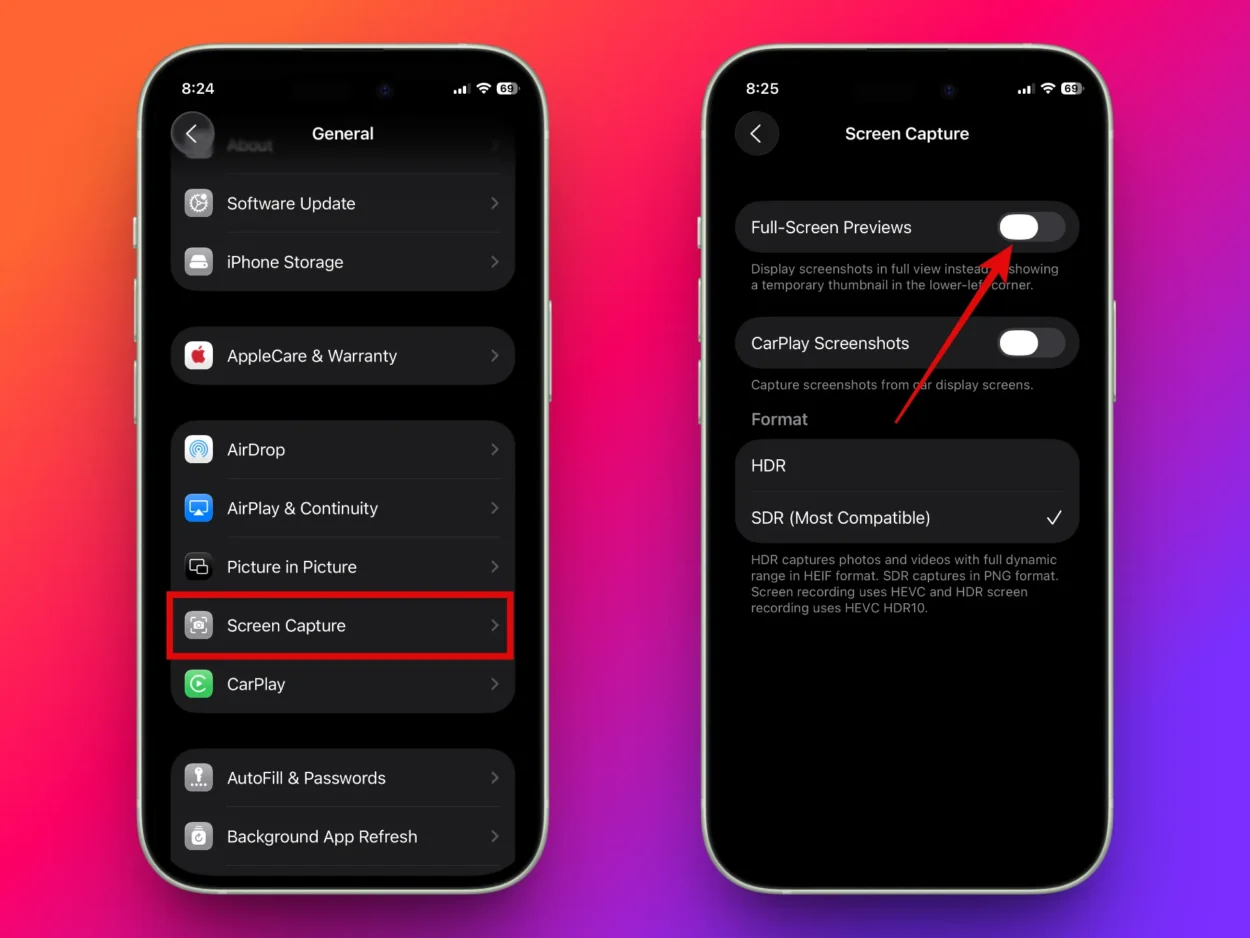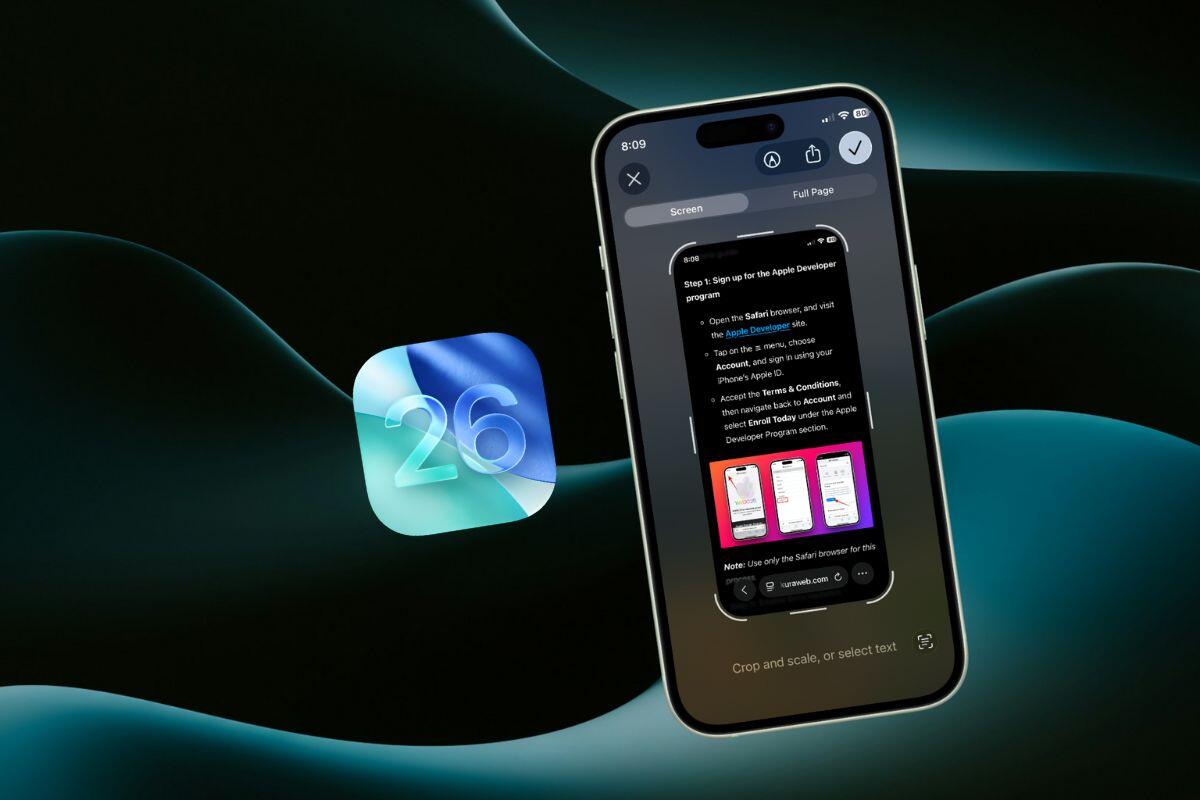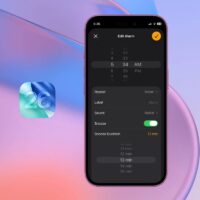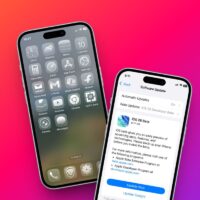With iOS 26 and iPadOS 26, Apple has introduced several noticeable changes — one of them is the updated screenshot tool. Now, when you take a screenshot on your iPhone or iPad, it shows up as a full-screen preview by default, with familiar options like markup, share, and delete, plus a new ‘Visual Intelligence’ feature.
But after using the redesigned screenshot interface, I have to say I’m not a huge fan. It quickly became annoying having to go through two steps every single time just to save a screenshot. Plus, I rarely edit or share screenshots on the spot, so the new full-screen preview doesn’t really add any value for me.
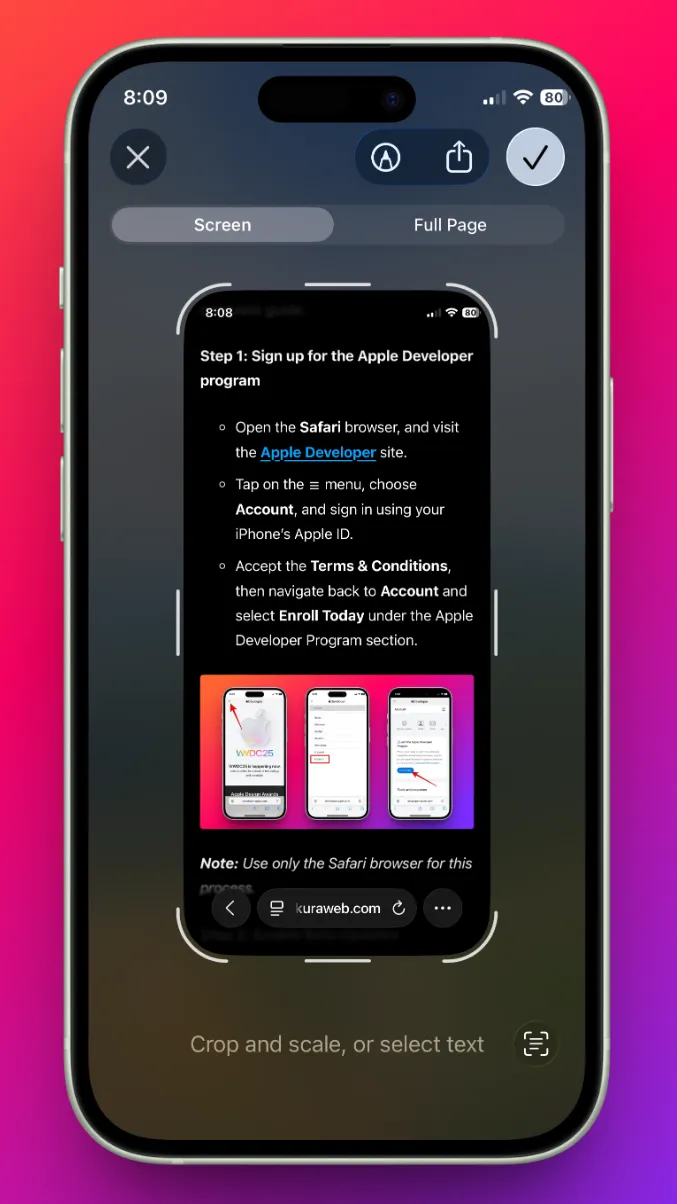
What’s worse, my iPhone 12 Mini doesn’t support Apple Intelligence, so I can’t even use the new fancy Visual Intelligence feature. If you’re in the same boat, you’ll be glad to know that Apple does let you switch back to the older, thumbnail-style screenshot preview.
To go back to the old screenshot interface (temporary thumbnail in the lower-left corner), go to Settings > General > Screen Capture and toggle off the option labeled ‘Full Screen Previews’. Tapping the temporary screenshot thumbnail will still open the newly redesigned screenshot editor.